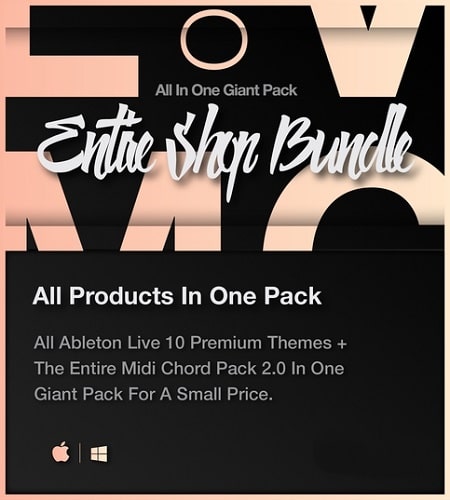
LVMG ONE Entire Shop Bundle
LVMG ONE Entire Shop Bundle
All Ableton Live 10 Premium Themes + the entire Midi Chord Pack 2.0 in one giant pack.
Products Included
Midi Chord Pack 2.0
Create beautiful, catchy and modern sounding chord progressions like Avicii and Kygo with ease and confidence.
You can’t find the right chords to a catchy melody or a fantastic vocal
You don’t have the piano skills you need
or you simply want to create unique and captivating chord progressions
Then it’s time to try out the Midi Chord Pack 2.0. It is a giant, constantly evolving midi chord library.
Created by producers for producers.
Just drag and drop midi chords and give your masterpieces a unique and catchy feel.
PinkyBlue
The PinkyBlue theme is a real eyecatcher and designed for rebels and reality deniers. It is the theme for explorers and people who love adventures.
KingsBeige
The KingsBeige is a elegant and clean looking theme. It is for those who love to have a well structured environment for maximum focus and effectiveness.
NeonRed
NeonRed means pure power. People who love wild partys and adventurous nights will love this theme.
RetroRose
Experience the power of retro with the RetroRose Ableton Live 10 theme.
Yellow Mellow
Enter the moment and ignite your creativity with the vibrant Ableton Live 10 YellowMellow theme.
In the Chord Pack are [.midi] files. They are compatible with every DAW.
How can you install the LVMG ONE Themes?
Windows
- Download and unzip your new theme (“.ask” file)
- Open your Windows Explorer
- Click in the path box and type in C:\ or C:\ProgramData
- Locate the Ableton folder and open on it
- Navigate to Ressources -> Themes
- Drag and Drop the “.ask” files into that folder
- Open Ableton and go to the preferences menu (it is under Options)
- Now choose your new LVMG ONE Theme under ” Look Feel” -> Theme
Mac
- Download and unzip your new theme (“.ask” file)
- Open your Mac Finder.
- Locate Ableton under Applications
- Rightclick and select “Show Package Contents”
- Navigate to “Contents” -> “App-Ressources” -> “Themes”
- Drag and Drop the .ask files into that folder
- Open Ableton and go to the preferences menu (it is under Live)
- Now choose your favourite LVMG ONE Theme under ” Look Feel” > Theme
